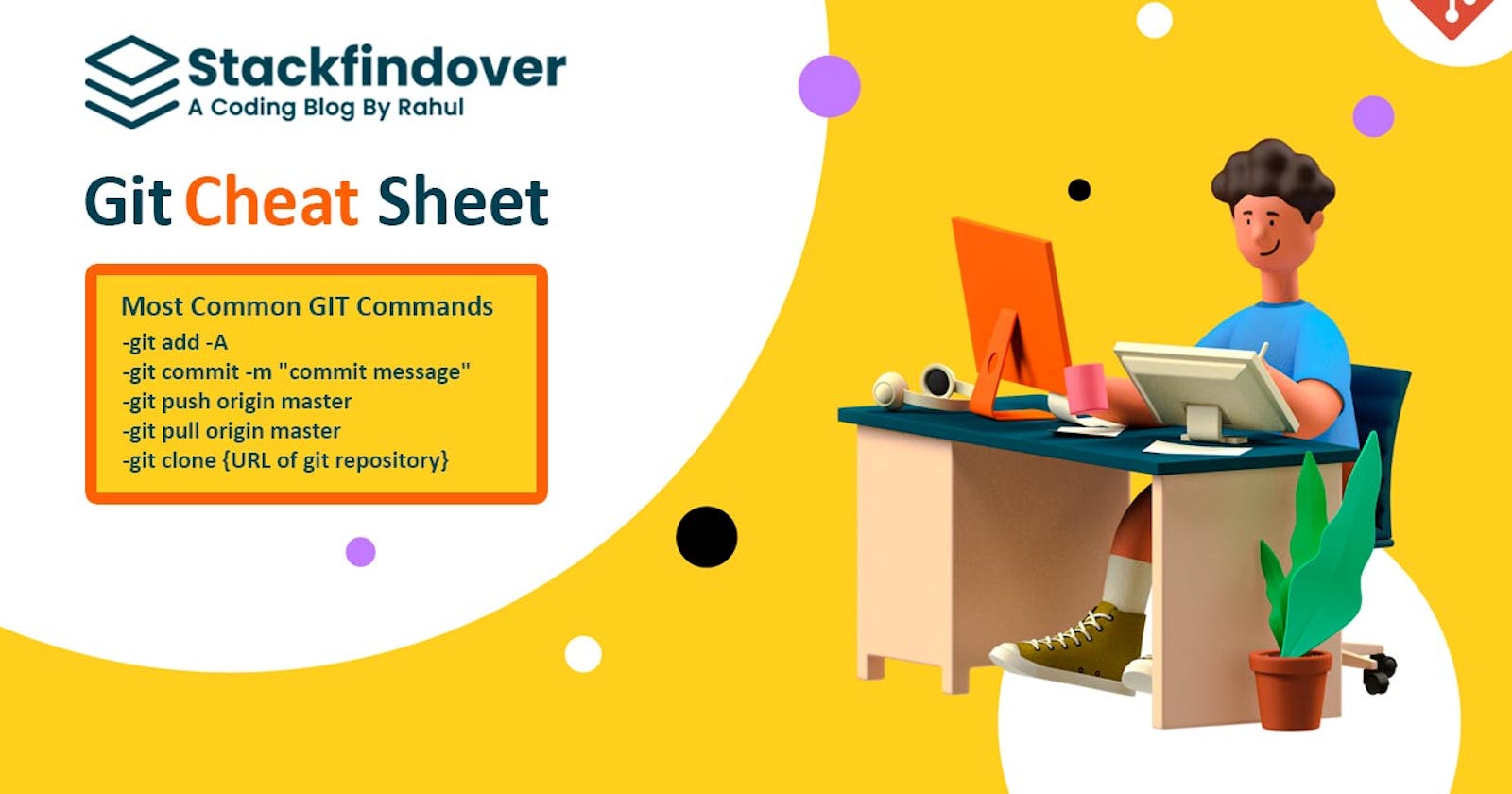Do you want to learn some basic GIT commands? You’ve come to the right place. Read our simple cheat sheet that you can use for daily reference.
What is git cheat sheet?
The git cheat sheet is a concise, easy-to-read document for quickly learning how to use some of the most popular and useful commands in the Git environment. It’s designed for beginners who are new to Git and have little or no prior experience with it.
Most Common GIT Commands
A git command cheat sheet is a document that lists the most commonly used commands and their corresponding syntax. The following is a list of git commands with syntax:
- git add -A
- git commit -m “commit message”
- git push origin master
- git pull origin master
- git clone {URL of git repository}
Basic Commands of Git
Here are some basic GIT commands you need to know:
#01: How to setup git config
git config:- can be used to set user-specific configuration values like username, email, file format, and so on.
set a username that is identifiable for credit when review version history
git config --global user.nameset an email address that will be associated with each history marker
git config --global user.emailset automatic command line coloring for Git for easy reviewing
git config --global color.ui auto
git init:- initialize an existing directory as a Git
repository [ following Git command will create a repository in the current directory ]
git initretrieve an entire repository from a hosted location from URL
git clone [url]
#02: Git Stage & Snapshot
git status:- show modified files in working directory, staged for your next commit
git statusadd a file as it looks now to your next commit (stage)
git add [file]unstage a file while retaining the changes in working directory
git reset [file]diff of what is changed but not staged
git diffdiff of what is staged but not yet committed
git diff --stagedcommit your staged content as a new commit snapshot
git commit -m "name of working details "
#03: Git Branch & Merge
Isolating work in branches, changing context, and integrating changes
list your branches. a * will appear next to the currently active branch
git branchcreate a new branch at the current commit
git branch [branch name]switch to another branch and check it out into your working directory
git checkoutmerge the specified branch’s history into the current one
git merge [branch]show all commits in the current branch’s history
git log